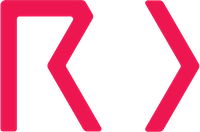DigiCert CertCentral
Our DigiCert CertCentral integration allows you to enrich the certificate information in Certificates with information stored in your CertCentral account. Correlating the data not only means that you have all your information in one place, but we can also automate certain tasks that you would otherwise need to do manually.
Create a CertCentral API Key
To set up the integration, you will first need to generate a read-only CertCentral API key:
- In CertCentral, click on "Automation" in the left-hand side menu, then choose the "API Keys" suboption.
- Click on the "Add API Key" text. This link is quite small and not obvious; look for it under the API documentation button).
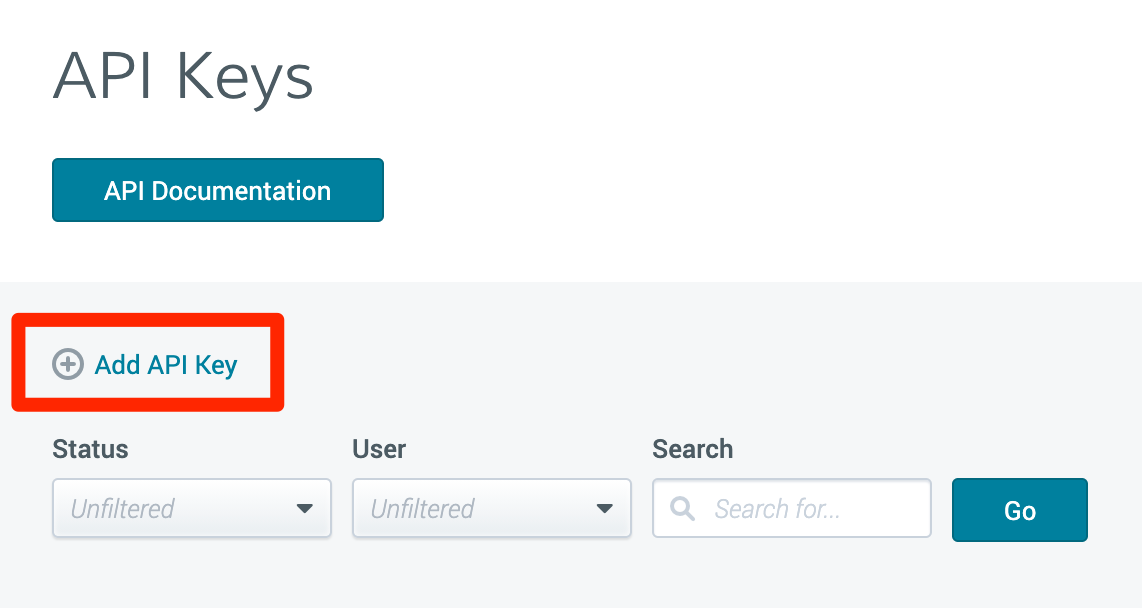
Name the key "Certificates Integration" and under restrictions specify "View Only". Although optional in the dialog, this restriction is essential so that we don't get write access to your account—it limits the key to GET requests only. Attach the key to a user account in CertCentral that has the "Administrator" role.
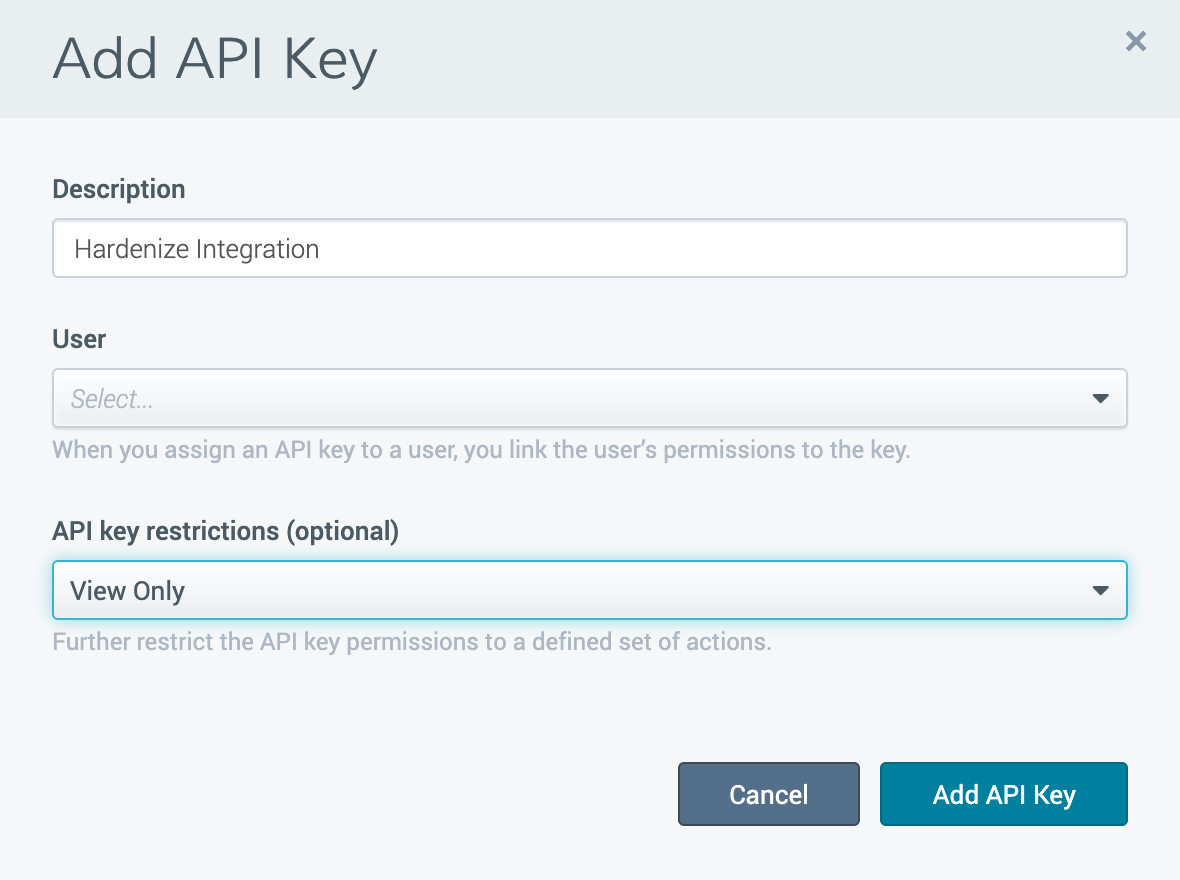
Note: Although attaching the API key to your existing account is the easier way to start, for long-term production use we recommend using an entirely separate user account that can be independently managed.
Enable the integration in Hardenize
With the API key in hand, open your Certificates account, go to the Integrations page and:
- Click "Add New Integration" on the button bar, then select "DigiCert".
- Name the integration and add a reference if you wish. If you wish to use the CertCentral account identifier as the reference, you'll find it in the drop-down menu under the organization name in the top-right corner of the portal.
- Add the API key generated in CertCentral and Click "Save Integration".
- Once saved, click "Test" in the integration's actions in the table. If it succeeds, then ensure the integration is enabled and enable it otherwise using the row actions. Your new integration is now active and will run shortly..
Troubleshooting
If a 403 error is shown when testing the integration, check the following:
- Check that you've entered the correct and complete API key.
- Check the audit logs in CertCentral for any errors.
- CertCentral supports restricting access to specific IP addresses. Check if this is enabled in your CertCentral account here .
- Note that if a separate user account is used to generate the API key, then different IP restrictions can be configured.
- You can check your API key is working correctly by using the following cURL endpoint for showing the list of users from your account, replacing
api_keywith your key.
curl -X GET \
'[https://www.digicert.com/services/v2/user](https://www.digicert.com/services/v2/user)' \
-H 'Content-Type: application/xml' \
-H 'X-DC-DEVKEY: api\_key'If successful, then the response will be the list of users in the account. If unsuccessful, then the ‘Access Denied’ response below will be shown.
<?xml version="1.0"?>
<error_list>
<errors>
<error><code>access_denied|access_denied_invalid_key</code>
<message>Access denied due toaccess_denied_invalid_key.</message>
</error>
</errors>
</error_list>Updated 4 months ago