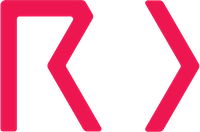MarkMonitor
Our MarkMonitor integration allows you to discover the domain names in your MarkMonitor account, then add them to your Hardenize inventory and begin monitoring automatically. This synchronization updates every day, so new domain names added to MarkMonitor will be quickly discovered by Certificates.
We import domain names that have the one or more of these statuses in MarkMonitor:
- registered locked
- registered unlocked
- registered premium locked
- registered super locked
- abandoned
- registrar hold
Information required to configure the integration
To configure the integration you need:
- An API key from your MarkMonitor account. Please login into your MarkMonitor Customer Portal. Copy this key as it will used to enable the integration in Certificates.
- To add the outbound monitoring addresses when creating the API key in MarkMonitor. These can be found here.
- A unique reference to identify the MarkMonitor account such as the account user name. This is important as there may be more than one MarkMonitor account added to your organization.
Configuring the integration in Certificates
Once you have all of the information required, you can configure the integration in Certificates. Go to Integrations, then:
- Click 'Add New Integration' and select MarkMonitor.
- Then enter:
- 'Name' - a mandatory field. The name you would like to use for this integration. Use something that will make sense to you and your team.
- 'MarkMonitor Customer ID' - a mandatory field. This should something unique to your organizations MarkMonitor account such as an organization ID number.
- 'Tags' - this is optional. When this feature is used, then Certificates will tag any resources that we discover when running the integration.
- 'API KEY' - a mandatory field. This is the API key created in the previous step.
- Click "Save Integration".
- Once saved, click "Test" in the integration's actions in the table. If it succeeds, then ensure the integration is enabled and enable it otherwise using the row actions. Your new integration is now active and will run shortly.
- If we have been unable to connect, then the error 'Invalid credentials' will be shown at the top right-hand side of the page.
Adding discovered domains to your Certificates inventory
Rather than immediately adding domains from integrations to your Certificates inventory, we give you the opportunity to review them first. This means you can check that they should be added to your Certificates inventory, and if so whether the domain should be monitored or not.
- The domains that have been discovered in your CSC account can be reviewed in Discovered Hosts. They will be labeled in 'Match Reason' as 'Integration - Name', with the name being what you called the integration when you added it.
- If you would like to add a domain to the Certificates inventory, then select it, click 'Update n hosts', then mark them as 'Own'. This tells Certificates that you own those domains. They will be added to your inventory, and monitoring will begin immediately.
- If you would prefer to delete a discovered domain, then pick 'Delete' instead of 'Own'.
Common issues
If the integration fails then check that the:
- allowed IP addresses are correct.
- API key has been correctly copied.
- permissions match what we require.
Updated 4 months ago